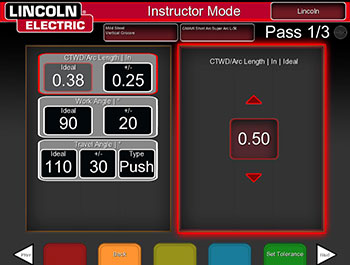Changing the Contact Tip to Work Distance or Arc Length
by Chris Gandee
1. Start at the login screen. This is the only screen in which the Instructor Mode can be accessed.2. Insert and turn the Instructors Key in the keyhole on the right side of the front panel. This will automatically direct the program to the Instructor Mode setting.
3. Use the joystick to highlight “Tolerances” located on the top right of the Instructor Mode screen and press the red “Select” button to access the tolerances.
4. Under Tolerance choose “Tolerance Setup”. Use the joystick to toggle through the different tolerance settings. If you have not created a tolerance file previously follow each step below. If you have created a tolerance file, go to step #7.
NOTE: The user cannot make changes to the Default settings file.
Creating a changeable tolerance file:
5. Press the yellow “Edit” button. Use the joystick to highlight “Create New” and press the red “Select” button. This will move the program directly to the login screen to name the file you are creating.
6. Use the joystick and red “Select” button to name the file you are creating. Generally, the instructor will name the file in relation to the changes being made.
7. Press the green “Customize” button.
8. Select the desired joint to customize a tolerance and press the red “Select” button.
9. Select the desired process and press the green “Customize” button. This will take you to the Tolerance Adjustment screens.
10. Use the white arrows to navigate through the available tolerance adjustments. Once you find the screen with CTWD/Arc Length, located at the top of the tolerance blocks, use the joystick to highlight the tolerance box you wish to change.
11. To make a change to any tolerance, highlight the desired tolerance using the joystick and press the red “Select” button. This will enter the tolerance in the adjustment block on the right side of the screen. Use the joystick to make the necessary adjustments.
Example: If you want to change the CTWD of the 3G GMAW-Short Arc weld, highlight the tolerance and press the red “Select” button. Then use the joystick to move the CTWD from 0.38 to 0.50. This will give you plenty of clearance to get the results you’re looking for.
12. To save all your changes, select the “Set Tolerance” button.
13. To return to the login screen, select the orange “Back” button.
NOTE: If you change the tolerance file to Default, your changes will not be available in the default file. Changes are only available in the modified file created.