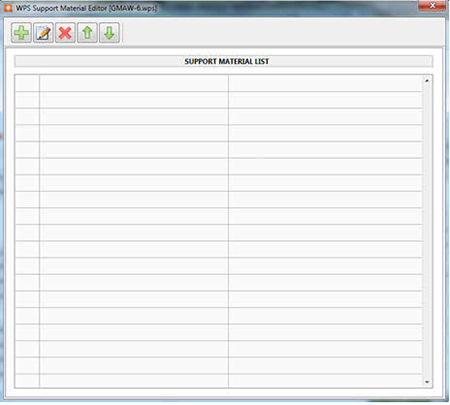Supplemental Material
Supplemental material can be added to a WPS (Welding Procedure Specification) in the form of a document (pdf), image (bmp, jpg, png),
video (avi, mp4, mov, wmv) or web URL that helps to support the trainee for the selected WPS. For example, the instructor may wish to equip
the student with material that demonstrates proper weldment setup, proper welding torch setup, common weldment errors or other issues.
To add, edit or remove supplemental material, press the “Material Editor” ![]() button. This will display the Supplemental Material Editor.
button. This will display the Supplemental Material Editor.
Press the “Green Plus Sign” to add new supplemental material. Press the “Pencil” to edit an existing supplemental material item.
Press the “Red X” to delete existing supplemental material and press the “Green Arrows” to re-sequence the order of supplemental material.
Pressing the “Green Plus Sign” or the “Pencil” will generate a Supplemental Material Secondary Editor.
This Secondary Editor requires a description for the supplemental material (this is the visible description the student will see when reviewing the WPS) and
a File Path or web URL for the supplemental material being added.
To change between a file (document, image or video) or a URL, press the drop down box to change values. Once a description and path or URL has been entered, press the “Add Supplemental Material” button to add the defined object to the WPS. The Secondary Editor closes and the Supplemental Material Editor is now updated.
Once all supplemental material has been added, press the “X” in the upper right corner of the Supplemental Material Editor to apply your changes to the WPS.
Once the Supplemental Material Editor closes, the WPS Editor will be updated with an icon to indicate that the WPS has supplemental material attached.
Once the WPS parameters are entered, press the “Save” button in the toolbar.